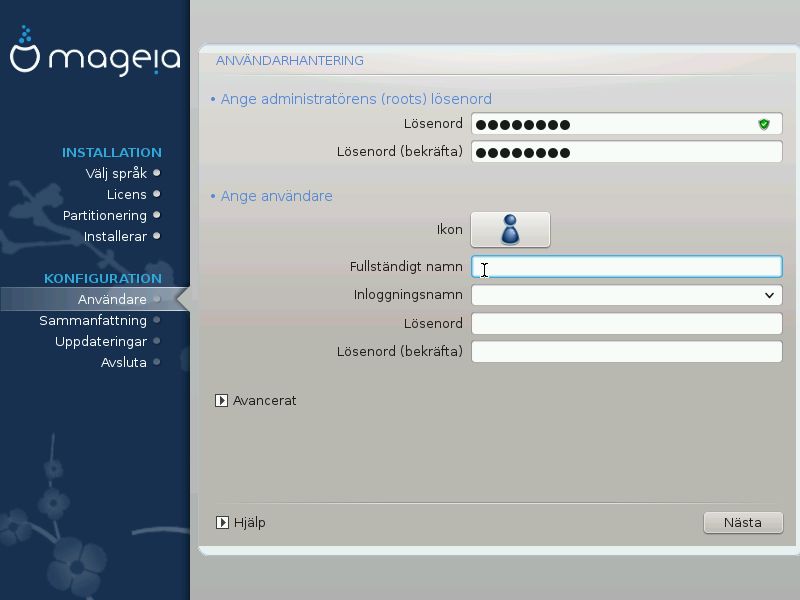
It is advisable for all Mageia installations to set a
superuser (Administrator) password, usually called the
root password in Linux. You need to repeat the same
password in the box underneath, to check that the first entry was not
mistyped.
Notera
As you type a password into the top box a shield will change from red-to-yellow-to-green depending on the strength of the password. A green shield shows you are using a strong password.
All passwords are case-sensitive. It is best to use a mixture of letters (upper and lower case), numbers and other characters in a password.
Add a User here. A regular user has fewer privileges than the
superuser (root), but enough to use the Internet, office
applications or play games and anything else the average user might use a
computer for.
Ikon
Klicka på den här knappen om du vill ändra på användarens ikon
Fullständigt namn
Klistra in användarens riktiga namn i den här textrutan
Inloggningsnamn
Enter the user login name or let DrakX use a version of the user's real name. The login name is case-sensitive.
Lösenord
Type in the user password (remembering the advice in the Note above).
Password (again): Retype the user password. DrakX will check that you have not mistyped the password.
Notera
Any users added while installing Mageia, will have a home directory that is both read and write protected (umask=0027)
You can add any extra needed users in the Configuration - Summary step during the install. Choose User management.
Rättigheterna för åtkomst kan också ändras efter installationen.
The Advanced option allows you to edit further settings for the user you are adding.
Shell: This drop-down list allows you to change the shell available to any user you added in the previous screen. Options are
Bash,DashandShUser ID: Here you can set the user ID for any user you added in the previous screen. If you are unsure what the purpose of this is, then leave it blank.
Group ID: This lets you set the group ID. Again, if unsure, leave it blank.


