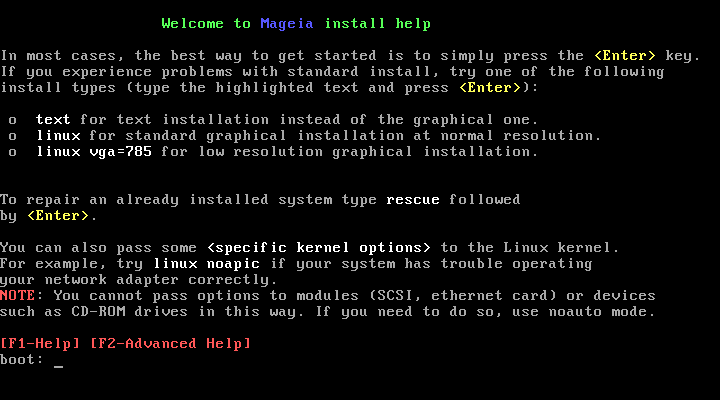Whether you are new to GNU-Linux or an experienced user, the Mageia Installer is designed to help make your installation or upgrade as easy as possible.
The initial menu screen has various options, however the default one will start the installer, which will normally be all that you will need.
If there are problems during install, then it may be necessary to use special installation options, see Section 1.2, “Installation options”.
The install process is divided into a number of steps, which can be followed on the side panel of the screen.
Each step has one or more screens which may also have buttons with extra, less commonly required, options.
Most screens have buttons which give further explanations about the current step.
![[Note]](./note.png) | |
If somewhere during install you decide to stop the installation, it is possible to reboot, but please think twice before you do this. Once a partition has been formatted or updates have started to be installed, your computer is no longer in the same state and rebooting it could very well leave you with an unusable system. If in spite of this you are very sure rebooting is what you want, go to a text terminal by pressing the three keys at the same time. After that, press simultaneously to reboot. |
If the installation fails then it may be necessary to try again by using one of the extra options available by hitting the key see Figure 1, “Installation Welcome Screen”
This will open the following text based help.
After the initial screen you did not reach the language selection screen. This can happen with some graphic cards and older systems. Try using low resolution by typing
vgaloat the prompt.If the hardware is very old, a graphical installation may not be possible. In this case it is worth trying a text mode installation. To use this hit ESC at the first welcome screen and confirm with ENTER. You will be presented with a black screen with the word "boot:". Type "text" and hit ENTER. Now continue with the installation in text mode.
If the system appeared to freeze during the installation, this
may be a problem with hardware detection. In this case the automatic
detection of hardware may be bypassed and dealt with later. To try
this, type noauto at the prompt. This option may also be
combined with other options as necessary.