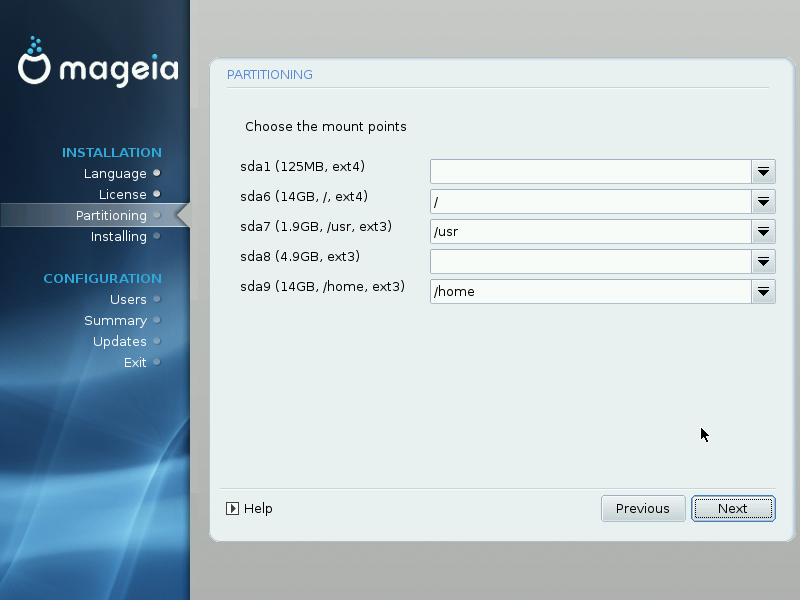
Here you see the Linux partitions that have been found on your computer. If you don't agree with the DrakX suggestions, you can change the mount points.
![[Note]](./note.png) | |
If you change anything, make sure you still have a
|
Every partition is shown as follows: "Device" ("Capacity", "Mount point", "Type").
"Device", is made up of: "hard drive", ["hard drive number"(letter)], "partition number" (for example, "sda5").
If you have many partitions, you can choose many different mount points from the drop down menu, such as
/,/homeand/var. You can even make your own mount points, for instance/videofor a partition where you want to store your films, or/cauldron-homefor the/homepartition of a cauldron install.For partitions you don't need to have access to, you can leave the mount point field blank.
![[Warning]](./warning.png) | |
Choose if you are not sure what to choose, and then tick Custom disk partitioning. In the screen that follows, you can click on a partition to see its type and size. |
If you are sure the mount points are correct, click on , and choose whether you only want to format the partition(s) DrakX suggests, or more.


